Draft mail message for a selected item
I got an interesting question on the Power Users forum a while back about e-mail templates. In this article I am creating a flow which will post a draft Outlook 365 email with dynamic content of a selected SharePoint list item.
Original request
I want to start an email form a SharePoint list item, that is populated with details from the selected item, but the author of the email can complete the email, address the email and then send it when finished.
Start an email form a SharePoint list item
The approach
– Create a button in a SharePoint list which will trigger the flow
– Create a flow which asks for an e-mail input and use an http with a Graph API create message request (this will create a draft outlook message).
This action however does require a App registration in Azure AD and the correct permissions (Mail.ReadWrite):
Using Flow with Graph API by Lee Ford
User Post Messages
The setup
1. Add a for a selected item trigger action. Add an Email Input
2. Add an HTTP action. Use the following URI field value. Notice the x-ms-user-id in the URI. This will make sure that the draft is created in the mailbox of the person who is triggering the flow.
3. For the body I am using this example. However, you can add other dynamic values to it if you want. The email of the input is used for the To: field of the draft e-mail. Below is the json I used in my example.
4. Add the button (formatting) to your SharePoint List. In this example my column is called SendMail. Don’t forget to add id of your flow. Below is the json I used in my example.
Testing
1. Go the SharePoint list and click the SendMail button for an individual list item. This will trigger the flow from the SendMail button and show a input box where you can enter a recipient e-mail address. Click Send E-Mail.
2. A draft e-mail will be created in the drafts folder of the user who triggered the flow.
Happy testing!
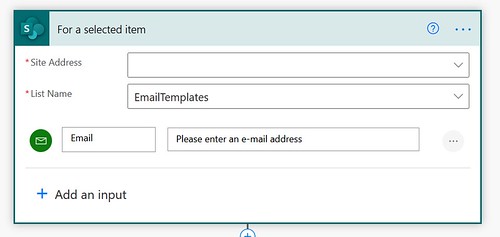
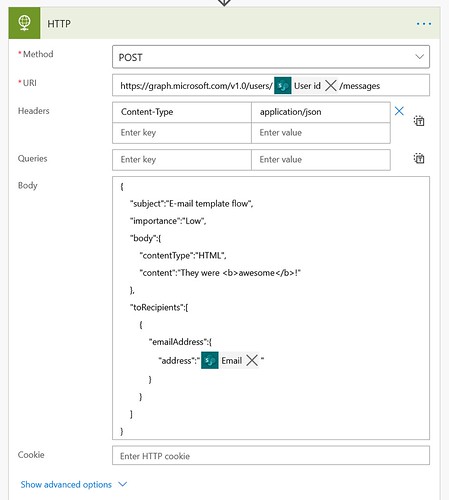

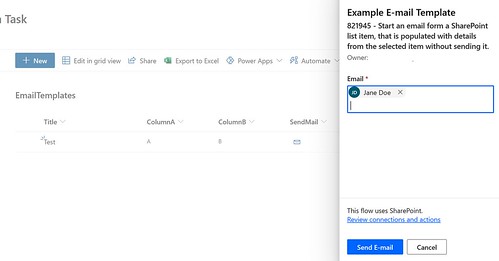






I was wondering if this solution would send a draft email to my Outlook, using Microsoft 365 Apps for Enterprise?
I am trying to do something similar by pulling specific data fields from our team’s SharePoint list, triggering the draft to populate in our draft box, then editing that draft email with project-specific details prior to sending it out.