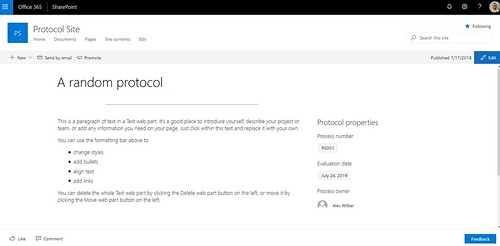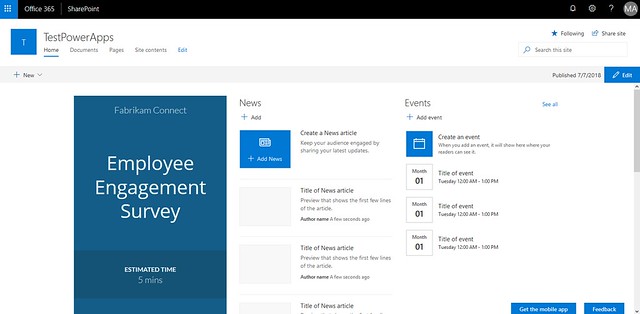SharePoint organization assets
Microsoft is currently pretty busy with the delivery of new SharePoint online features. Organization assets is one of them. I recently spotted it in the wild in one of my demo targeted release tenants. I am sharing my first test results with you!
What are organization assets?
It’s basically registering one or more libraries as central organization assets libraries. Whenever you are adding an image or file you will see this as an additional source option besides the standard ones like web search, site, upload.
How do I register libraries?
First of all you need to be lucky that the feature is activated on your targeted release tenant. Secondly the answer is pretty simple in most cases for new features…PowerShell.
You will need one of the latest versions of the SharePoint Online Management Shell module, which you can get from the PowerShell Gallery. I used version 16.0.8924.1200
If you installed this you can run the Add-SPOOrgAssetsLibrary cmdlet.
First thoughts
It looks like all libraries have to be on the same site. I got the following error when I wanted to add a library from a different site: “Library is not in Organization Assets site”
I also found that the organization assets are shown in web parts like the File Viewer, so it’s not only targeted at images at the moment.
Feedback
What are your thoughts on this new feature. I would like to know for which use cases you want to use this feature for?