ListItemEntityTypeFullName within Power Automate
A typical question on the Power Automate forums is how to create a list item with an HTTP request action. This is a short blog on how to use the ListItemEntityTypeFullName property for these kind of POST requests.
Work with lists and lists items
First of all I want to point you to the Working with list items by using REST article from Microsoft. This is a great resource for this kind of REST API requests. It has some nice examples on how creating lists, items, etc.
The Challenge
Creating a list item with the REST API can sometimes be challenging. Especially when you have a list name with spaces and special characters. In that scenario you would have to encode the list name. Paul has written a nice blog about this approach, How to Encode SharePoint Column Display Names to Internal names. W3Schools also has a nice reference table for URL Encoding.
ListItemEntityTypeFullName to the rescue
However, it turns out that a list has a property where the name is already encoded, this property is named ListItemEntityTypeFullName. So, another approach could be to first request that property value and use that in your HTTP request. Saves a bit of manual encoding 🙂
The flow setup
Below is an example of this approach.
In this example the List name is “Hyper link ! + Test” which should resemble SP.Data.Hyper_x0020_link_x0020__x0020__x0020_TestListItem.
1. First collect the ListItemEntityTypeFullName property value of your SharePoint List via a GET request. Replace/set the ListName variable by the name of your current list name. Use the following URI for the request.
As you can see in the outputs of this action this will give you the same encoded name value in the ListItemEntityTypeFullName property.
2. Add another Send an HTTP request action to create a list item. Use the following Body to create a new item. You can use an expression to retrieve the listentitytypefullname value of the previous action. Use the code snippet below for the body of the request.
Replace the column names and values by whatever you want to use in the creation of your list items. In this example I am using a single line of text and a hyperlink column.
Happy testing
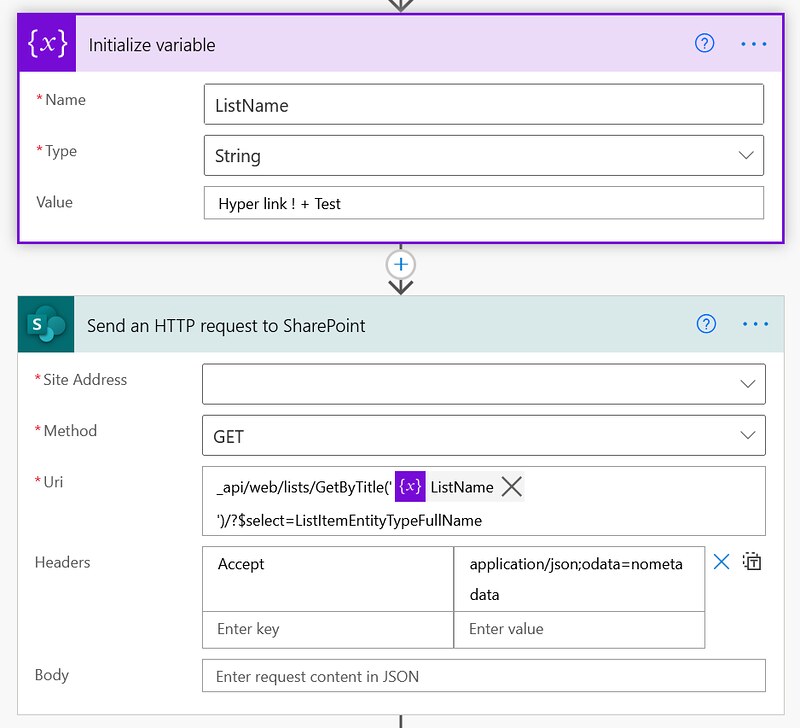







Great! I learned the way to solve the name problem