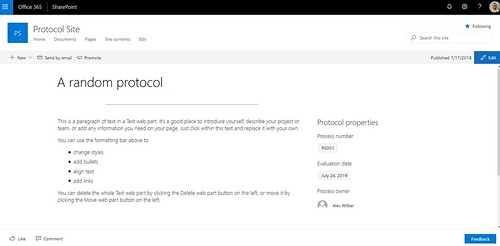How to add a Spacer web part on a SharePoint Online page in a Power Automate flow.
This sample adds the web part to a One Column section on the page.

Add vertical space to a page with the Spacer web part
supported Web Part types
That’s it, Happy testing!
This sample adds the web part to a One Column section on the page.
URI
Headers
Body
Screenshot with example
Below are a bit more details about the values used in this example. Hopefully that helps in configuring the right body payload.| Property | Value | Details |
|---|---|---|
| autoHide | true | Hide Spacer in Mobile View |
| height | 152 | Number of pixels (px) for the height of the Spacer |
| layout | oneColumn | One Column Section layout, other Layout value options |
| minimumLayoutWidth | 1 | |
| SitePageId | c3e66856-89a7-45fc-877c-4be05f4131c7 | Guid of the Page which will be updated |
| SiteId | contoso.sharepoint.com,0b11c57d-ef88-46d7-9743-8e800c507595,af1a15c6-956b-4652-b8f8-869836e4e6ee | Environment Variable used in the Site Address |
| WebPartType | 8654b779-4886-46d4-8ffb-b5ed960ee986 | aka Spacer, 13 other supported Web Part types |

Expected response
Will return the details of the updated page.Copy/paste example
Resources
Update sitePageAdd vertical space to a page with the Spacer web part
supported Web Part types
That’s it, Happy testing!